Understanding the Unraid Missing GUID Issue
The GUID (Globally Unique Identifier) is a critical component for Unraid’s licensing system, ensuring proper activation and functionality. Its absence can disrupt system operations.

What is a GUID in Unraid?
A GUID (Globally Unique Identifier) is a unique identifier assigned to an Unraid USB flash drive during its creation. It serves as a digital fingerprint, ensuring each device is distinct. This identifier is critical for Unraid’s licensing system, as it verifies the authenticity and legitimacy of the installation. The GUID is stored on the flash drive and is required for proper system activation and functionality. Without a valid GUID, Unraid cannot recognize the license, leading to operational issues. Each GUID is unique to prevent duplication and ensure compliance with licensing terms. If the GUID is missing or invalid, the system may fail to boot or function correctly, necessitating troubleshooting or replacement of the flash drive.

The Importance of GUID for Unraid Licensing
The GUID plays a pivotal role in Unraid’s licensing system by serving as a unique identifier for the USB flash drive. This identifier is essential for system activation and ensures that the license is validated correctly. Without a valid GUID, Unraid cannot recognize the license, leading to potential boot failures or operational issues. The GUID also prevents unauthorized use by ensuring that each installation is tied to a specific, unique identifier. Its absence or corruption can render the system inoperable, highlighting its critical importance in maintaining the integrity and functionality of the Unraid operating system. Thus, safeguarding the GUID is vital for uninterrupted system performance.

Common Causes of a Missing GUID in Unraid
Issues with USB flash drive manufacturing, system errors during creation, and incompatibility with ad-blockers in the web interface often lead to a missing GUID in Unraid.
USB Flash Drive Manufacturing Issues
Some USB flash drives have manufacturing defects or use identical GUIDs, which can cause conflicts with Unraid’s licensing system. For instance, certain manufacturers may assign the same GUID to multiple devices, making it impossible for Unraid to distinguish between them. This duplication can lead to a missing GUID error, as the system cannot recognize the device uniquely. Additionally, faulty or counterfeit USB drives may lack a valid GUID altogether, preventing proper registration. It’s crucial to select high-quality, compatible USB drives to avoid such issues and ensure smooth operation of Unraid’s licensing and boot processes.
System Errors During USB Creation
System errors during USB creation can lead to a missing GUID, preventing proper Unraid licensing. These errors often occur due to issues with the USB Creator tool or drive incompatibility. For example, some users have reported errors when using Samsung Fit or SanDisk drives, where the tool fails to detect or create a valid GUID; This can happen if the drive’s manufacturing process doesn’t assign a unique GUID or if the tool encounters an unexpected issue during the process. Such errors result in the USB drive being unrecognized by Unraid, requiring troubleshooting steps like using the Keymaker tool or replacing the drive to resolve the licensing issue.
Incompatibility with Ad-Blockers in WebGUI
Ad-blockers can interfere with Unraid’s WebGUI, potentially causing issues with GUID recognition. These tools often block scripts or components essential for proper WebGUI functionality. Users have reported that enabling ad-blockers in their browsers can prevent the GUID from being detected or validated. This incompatibility disrupts the licensing process, leading to errors. To resolve this, it is recommended to disable ad-blockers while using the Unraid WebGUI or add specific exceptions for the Unraid server’s URL. Ensuring uninterrupted communication between the browser and Unraid’s interface is crucial for maintaining proper system operation and avoiding GUID-related errors during registration or activation.
Troubleshooting the Missing GUID Error
Identify errors during USB creation, check system logs for GUID-related messages, and verify USB compatibility. Ensure the flash drive is properly formatted and recognized by the system.


Identifying the Error During USB Creation
During the USB creation process, errors may arise that prevent the GUID from being written correctly. Common issues include invalid or duplicate GUIDs, often due to manufacturing defects in USB drives. The Unraid USB Creator tool may display messages like “invalid GUID” or “GUID not found” during this step. It’s crucial to check the USB drive’s compatibility with Unraid, as some manufacturers reuse GUIDs across devices, causing conflicts. Additionally, formatting the USB drive with the correct file system (FAT32) is essential. If errors persist, trying a different USB drive or using the Unraid Keymaker tool can help resolve the issue.
Checking System Logs for GUID-Related Messages
To diagnose a missing GUID issue, examining system logs is essential. Access the logs through Unraid’s WebGUI under the Logs section or via the command-line interface. Look for error messages related to GUID detection, such as “invalid GUID” or “GUID not found.” These logs often pinpoint issues like incompatible USB drives or formatting problems. For example, SanDisk drives may log errors about GUID fetching logic, while other drives might show manufacturing defects. Additionally, check for warnings about ad-blocker interference, as these can prevent proper GUID registration. Reviewing these logs helps identify whether the problem lies in the hardware, software, or configuration, guiding the next steps in troubleshooting or resolution.
Verifying USB Compatibility with Unraid
Ensuring your USB flash drive is compatible with Unraid is crucial for preventing GUID issues. Use the official Unraid USB Creator Tool to format and prepare the drive, as it verifies the device’s GUID during the process. Avoid using drives with identical GUIDs, common in some manufacturers. SanDisk Ultra Fit and Samsung Fit models are often recommended due to their compatibility. Additionally, check that the USB drive is formatted with FAT32 and not exFAT or NTFS, as Unraid requires this filesystem for booting. If the tool detects an invalid GUID, consider replacing the drive with a compatible one. Testing the USB on another system can also confirm its functionality before use with Unraid.
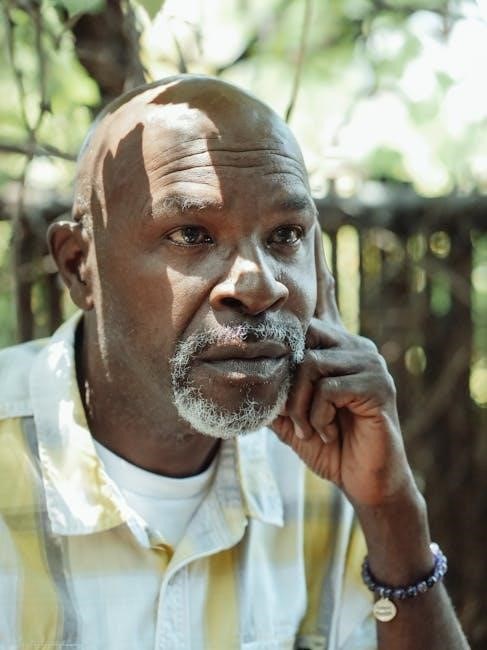
Resolving the Missing GUID Issue
If the GUID is missing, replace the USB flash drive with a compatible one or use the Unraid Keymaker Tool to restore your license key from a backup.
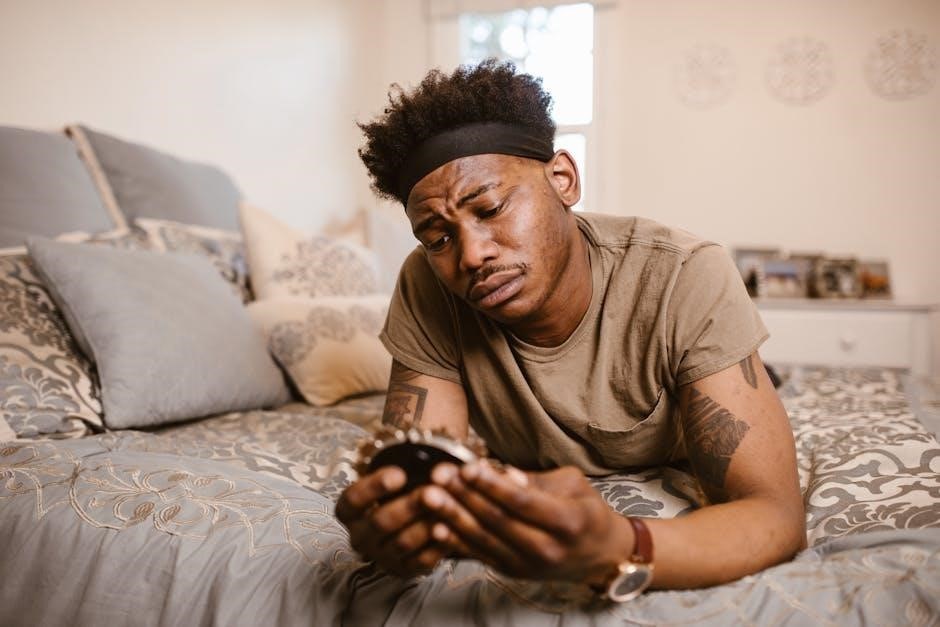
Replacing the Flash Drive with a Compatible One
When encountering a missing GUID, replacing the flash drive with a compatible one is often the most straightforward solution. Ensure the new drive is from a manufacturer known for unique GUIDs, as some brands like Samsung or SanDisk may have issues with identical identifiers. Use the Unraid USB Creator tool to format and install the necessary files. After replacing, register the new drive in the Unraid WebGUI to reactivate your license. Always verify compatibility beforehand to avoid recurring issues. This method ensures minimal downtime and maintains system stability.

Using the Unraid Keymaker Tool
The Unraid Keymaker Tool is a utility designed to generate a new license key when the GUID on your flash drive is missing or invalid. Simply run the tool, input your old GUID, and it will create a new key compatible with your system. This method is particularly useful if you have a backup of your previous key file. Ensure you follow the instructions carefully to avoid any errors during the process. Once the new key is generated, install it via the WebGUI or by placing it in the bootconfig directory on your USB drive. This tool is a reliable solution for restoring access to your Unraid system.
Restoring from a Backup Key File
Restoring from a backup key file is a straightforward solution for resolving the missing GUID issue. Locate your backup key file, typically named ‘key’ or ‘unraid.key,’ and ensure it is accessible. You can restore the key through the Unraid WebGUI by navigating to Tools > Registration and uploading the file. Alternatively, place the key file directly in the bootconfig directory on your USB flash drive. This method ensures your system recognizes the valid GUID and reactivates your license. Always maintain regular backups of your key file to prevent future disruptions. If you encounter issues, consult the system logs for guidance or additional troubleshooting steps.
Preventative Measures for Future GUID Issues
Regular backups, using high-quality USB drives, and keeping software updated are essential to prevent GUID-related problems. These steps ensure system stability and licensing continuity.
Selecting USB Flash Drives with Unique GUIDs
Choosing USB flash drives with unique GUIDs is crucial for Unraid’s licensing system. Manufacturers often assign identical GUIDs to multiple devices, which can cause conflicts. To avoid this, select drives from reputable brands known for unique identifiers. Additionally, verify the GUID before use by checking system logs or using tools like the Unraid Keymaker. Avoid devices with cloned or generic GUIDs, as they may lead to licensing issues. Always test the drive with the USB Creator tool to ensure it’s recognized properly. This proactive approach ensures smooth system operation and prevents future GUID-related problems.
Regular Backups of License Keys
Backing up your Unraid license key is essential to avoid potential disruptions. Store copies securely, both physically and digitally, to ensure quick recovery if the GUID goes missing. Use reliable storage solutions and encryption for added security. Regularly verify backup integrity to confirm they remain accessible and valid. This precaution minimizes downtime and stress during troubleshooting. Implementing a consistent backup routine safeguards your system’s continuity and ensures uninterrupted access to critical data. Protect your investment by prioritizing license key backups as part of your maintenance strategy.
Keeping Unraid Software Updated
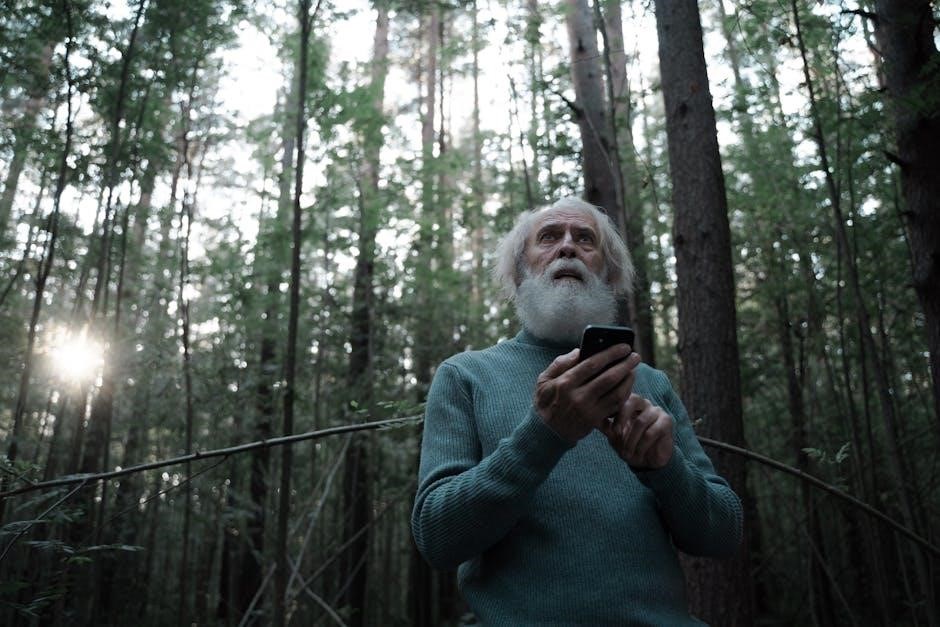
Regularly updating your Unraid software is crucial for maintaining system stability and preventing issues like the missing GUID error. Updates often include bug fixes, performance improvements, and enhanced compatibility with various hardware components. Outdated software may fail to recognize or process GUIDs correctly, leading to licensing problems. Always check for the latest stable release and install it promptly. Enable automatic updates in your settings to ensure you never miss critical patches. Additionally, updates may introduce new features or security enhancements that protect your system from potential vulnerabilities. Keeping your Unraid software up-to-date is a proactive measure to avoid complications and ensure smooth operation.
